My 9/29/12 post on Streaming Spotify to Squeezeboxserver is still correct, but over-simplistic. It "just worked" that one time. But now works, albeit erratically, unless you are very explicit and deliberate in getting it going.
Oh, and this is a solution under Windows XP under Oracle's VirtualBox (https://www.virtualbox.org/) under openSUSE 12.2.
No native such solution to date under Linux.
The biggest problem is getting DSBridge to start reliably.
In short, we need to be very deliberate and bureaucratic in letting each step in the boot sequence settle out before undertaking the next step. This is determined by watching for blinking lights (disk or other activity, including little window messages).
We have experimented with different start sequences (details below).
It all seems to be happier if your start Spotify first and then the Logitech Media Server Web Control (LMSWC - the browser interface at yourIPaddress:9000), but the opposite sequence also works.
I can't really tell if the erraticity is due to the stack or from normal network latency. There is an eight second latency between Spotify and the LMSWC, as measured by the timer under the progress bar in Spotify.
It is also important to use the correct IP address. yourIPaddress is your machine's IP address obtained from running the command ipconfig in a terminal (Start > Run > cmd.exe > ipconfig). There appears to be some erraticity if LMSWC is opened as 127.0.0.1:9000 but it still works, as long as Internet Radio is tuned into yourIPaddress:8124.
Using localhost:8124 or 127.0.0.1:8124 just does not work for me.
So in summary:
+ Make sure that neither Spotify nor the LMSWC browser start on boot.
+ After all boot sequences are done (blinking lights stop, etc.) then start Spotify and LMSWC, letting each settle out. The sequence doesn't really matter, although it seems less erratic if Spotify goes onto the stack first.
+ Start music in Spotify, watching for the DSB ball (blue).
+ Tune in LMSWC Internet Radio (left panel) to yourIPaddress:8124.
+ Start the player in the right panel of LMSWC. Watch the DSB ball turn green.
Enjoy.
Experimental results below:
=======================================
Spotify then LMSWC
From a clean reboot (let all the blinking lights go out so that everything that is going to start has started:
+ There is a an icon in the system tray for Logitech Media Server (LMS). If you mouse over it it identifies itself as Perl Tray. It blinks alternatively grey and full color until the LMS is fully started. Wait until this settles out.
+ Start Spotify. Let it settle out (get pass initial adverts, get on line, etc.).
+ Start some music from Spotify. A round ball appears in the system tray, initially colored blue. We call this the DSBridge icon (DSB ball).
+ Start the browser (Firefox for me) and start the URL myIPaddress:9000. Apparently it is important to use the local IP address, rather than localhost:9000 (127.0.0.1:9000). The last two work, but apparently somewhat erratically.
+ Again let things settle out.
+ In the left panel of LMSWC go to Internet Radio > Tune in URL and enter http://myIPaddress:8124. This "station" will appear in the right panel. This will not work if you use either localhost:8124 or 127.0.0.1:8124.
+ In the right panel start playing the "station". The DSB ball turns green. Eight seconds later you start hearing music through LMS.
LMSWC then Spotify
Alternatively, from a clean reboot:
+ Let the Perl Tray settle out.
+ Start the LMSWC and let it settle out.
+ Start Spotify, let it settle out.
+ Start some music from Spotify. The DSB ball appears in blue.
+ In LMSWC left panel go to Internet Radio > Tune in URL and enter http://myIPaddress:8124. This "station" will appear in the right panel and starts playing. This will not work if you use either localhost:8124 or 127.0.0.1:8124.


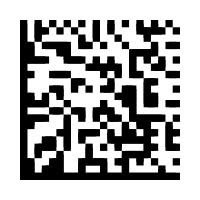


No comments:
Post a Comment